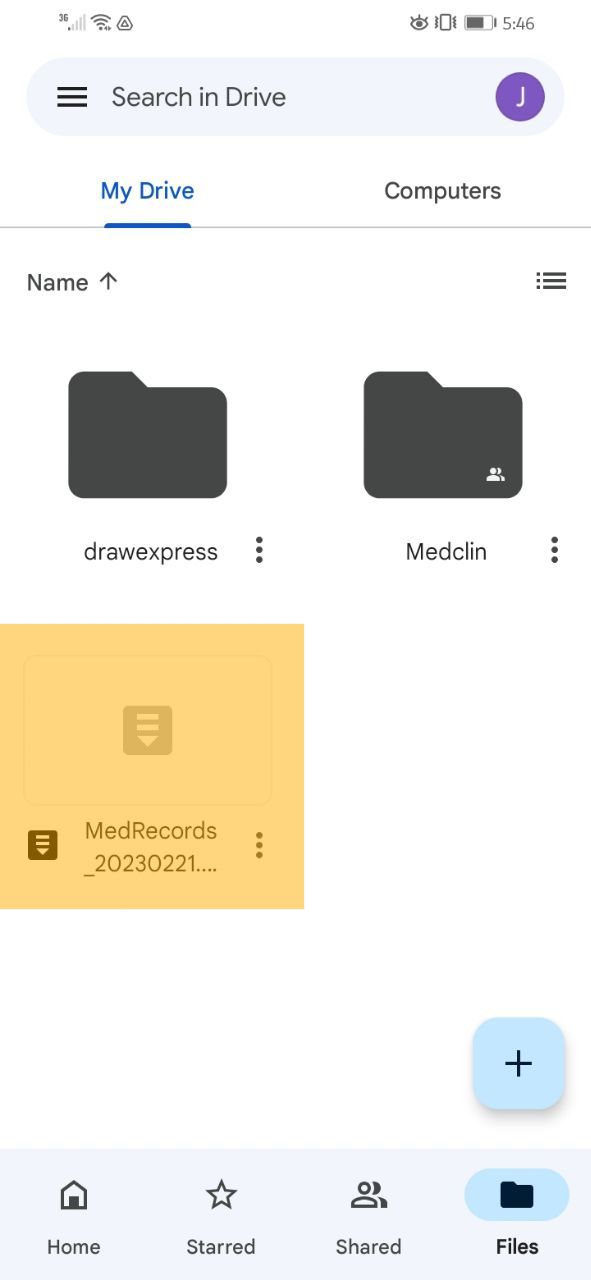1. Backup Data
At the main screen, tap the icon at the top right of the screen.
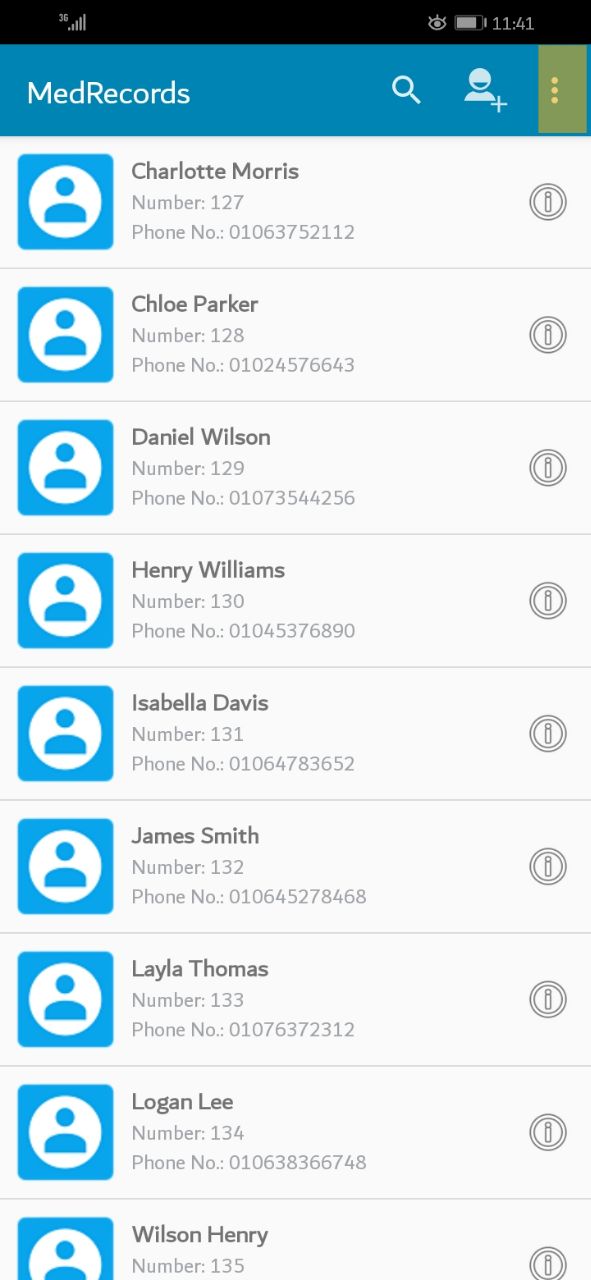
A small window will be appeared. Please choose the action you want. in this case "Settings" selected.
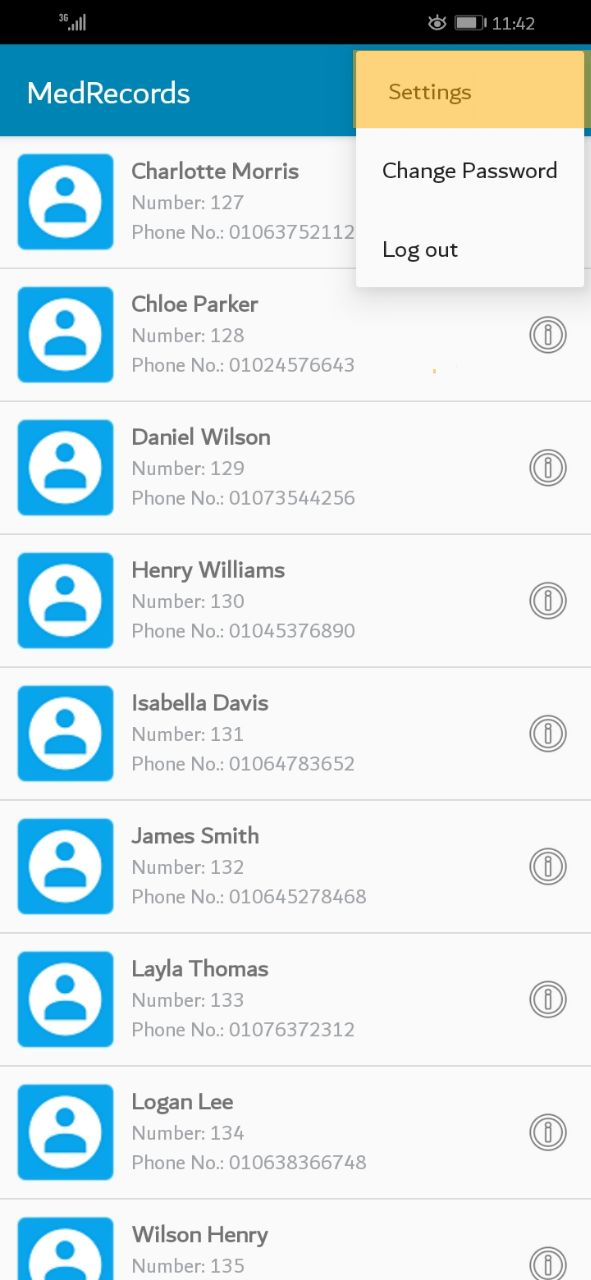
A new screen will appear. Please press on "Backup Data".
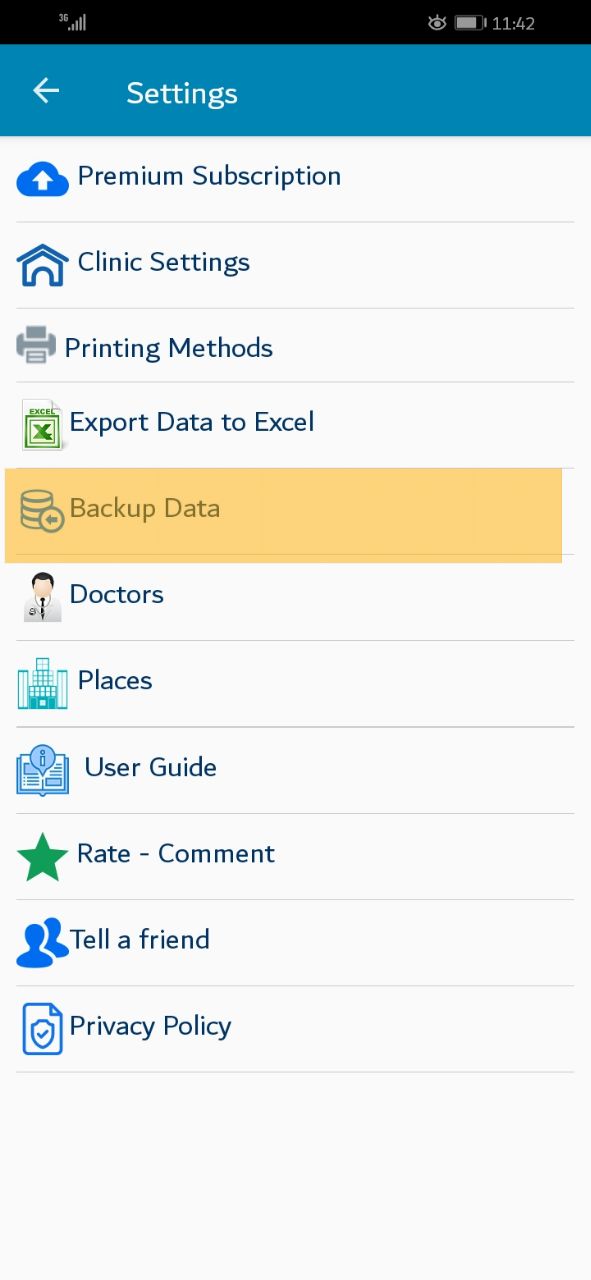
A screen will be displayed. You can choose the location where you will save the file, please press the save button.
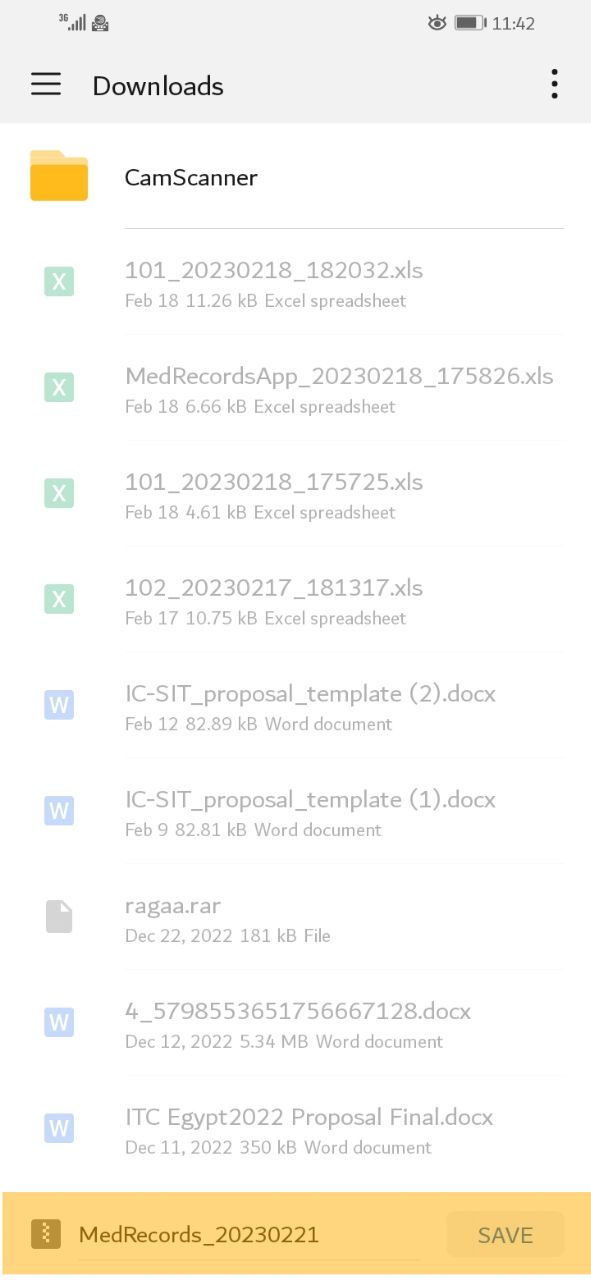
After saving the file, the file will be saved as a compressed file. You can use it later to restore the data again.
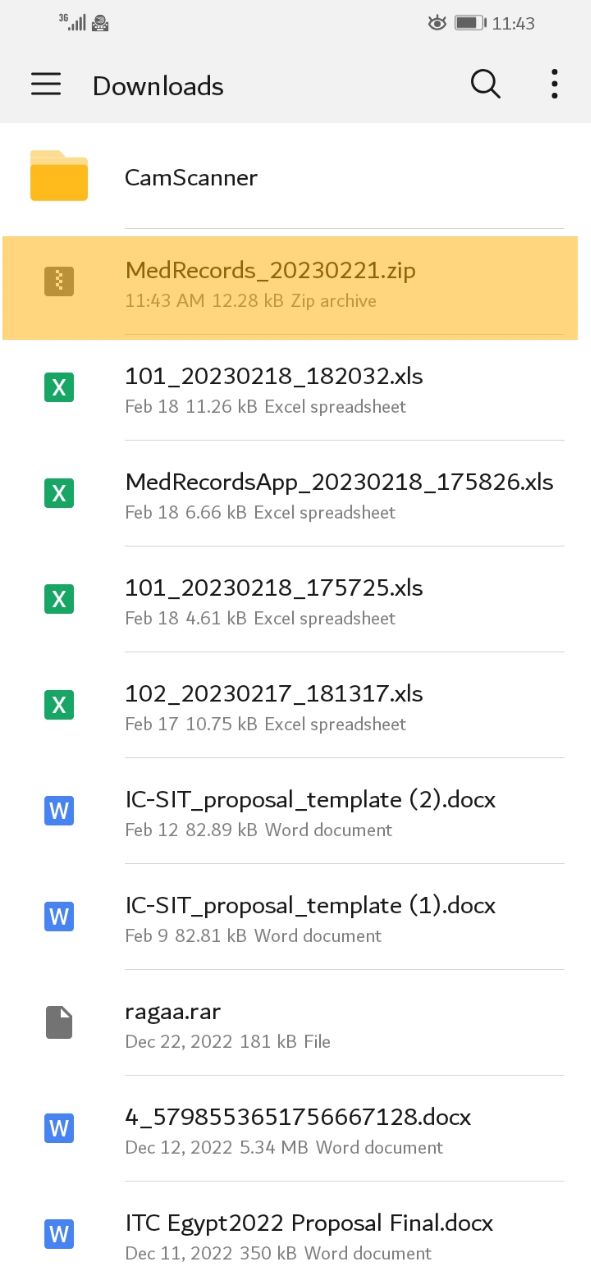
It is better to save a copy of the file outside your device mmemory, thus you can restore the data to a new device if the old one was lost or damaged. A simple option is to upload the file to your Gooogle Drive account. Please open "Google Drive" app.
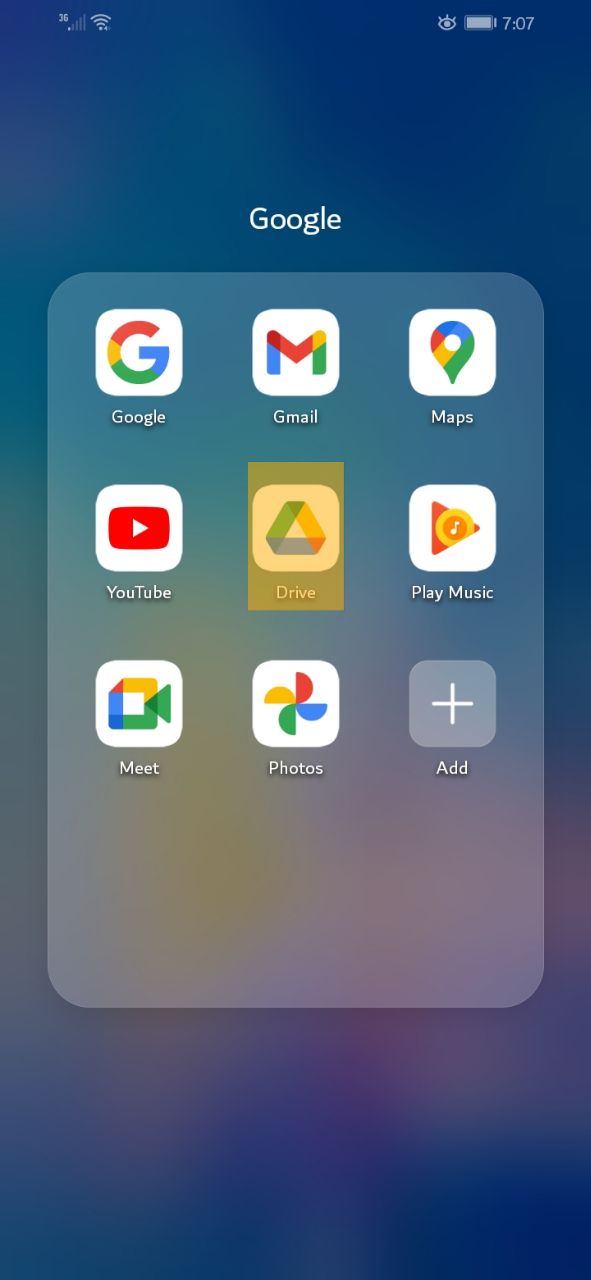
Please press the "+" icon.
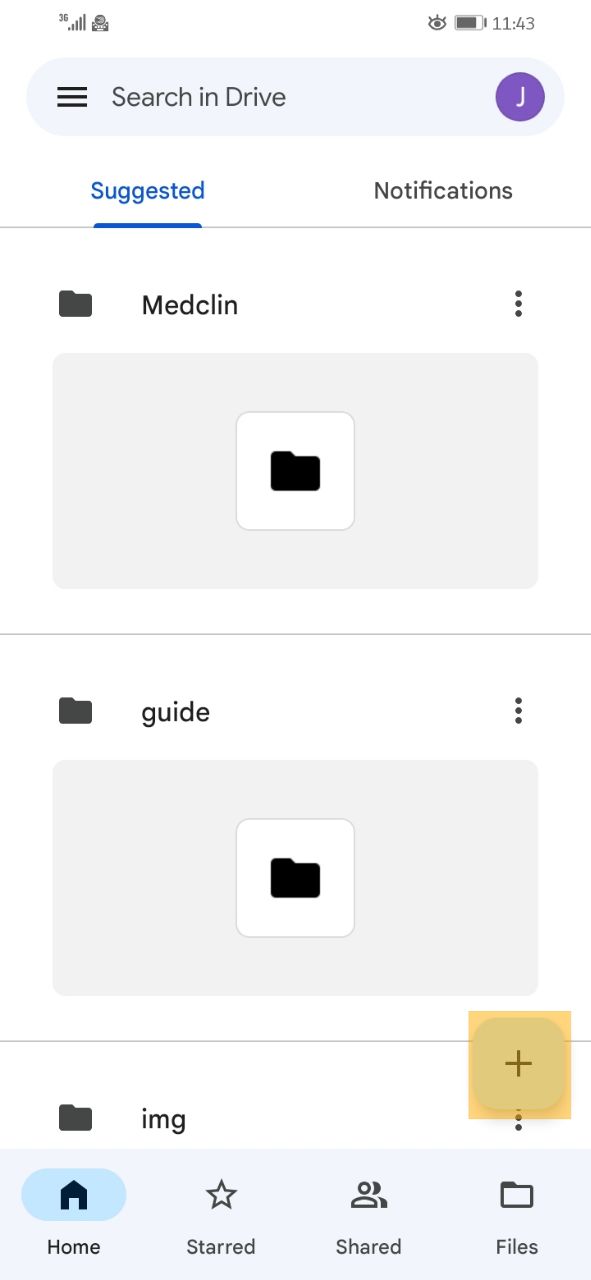
A small window will be appeared. Please choose the action you want. in this case "upload" selected.
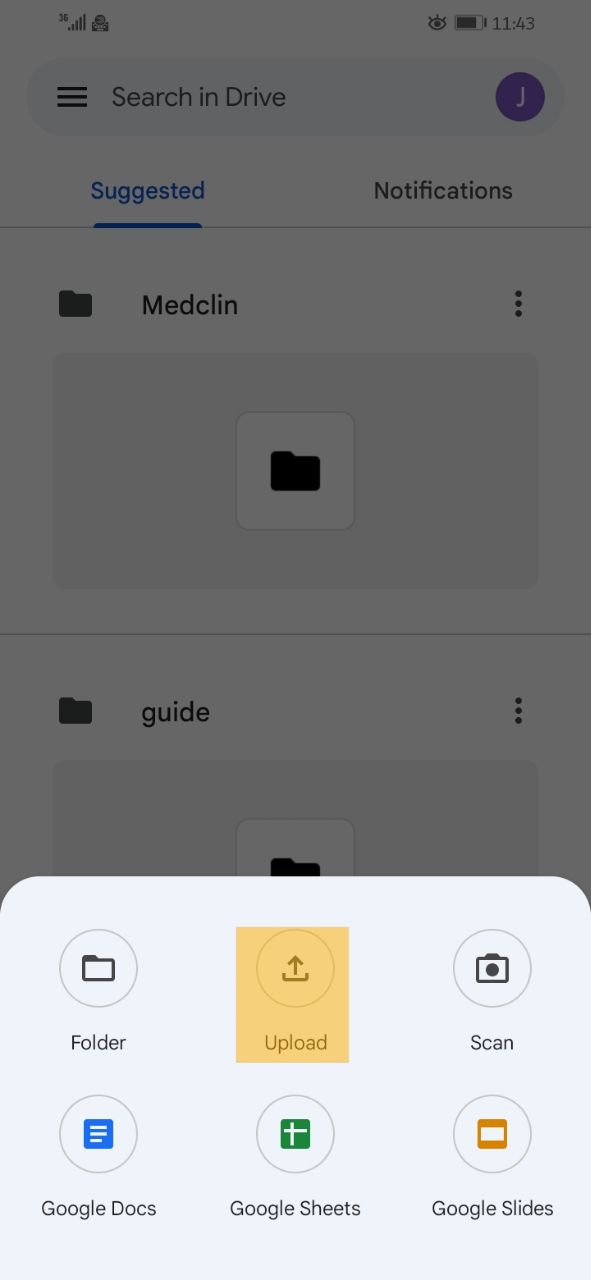
A screen will be displayed, offers to choose the file you want to upload.
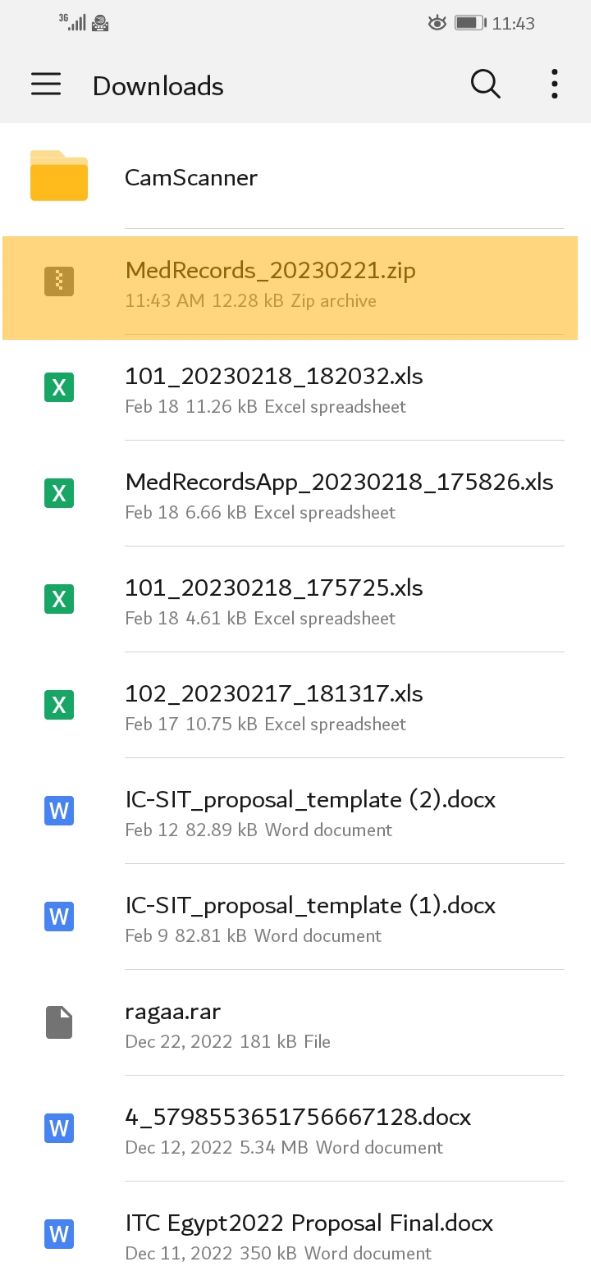
The file will be uploaded to the drive.