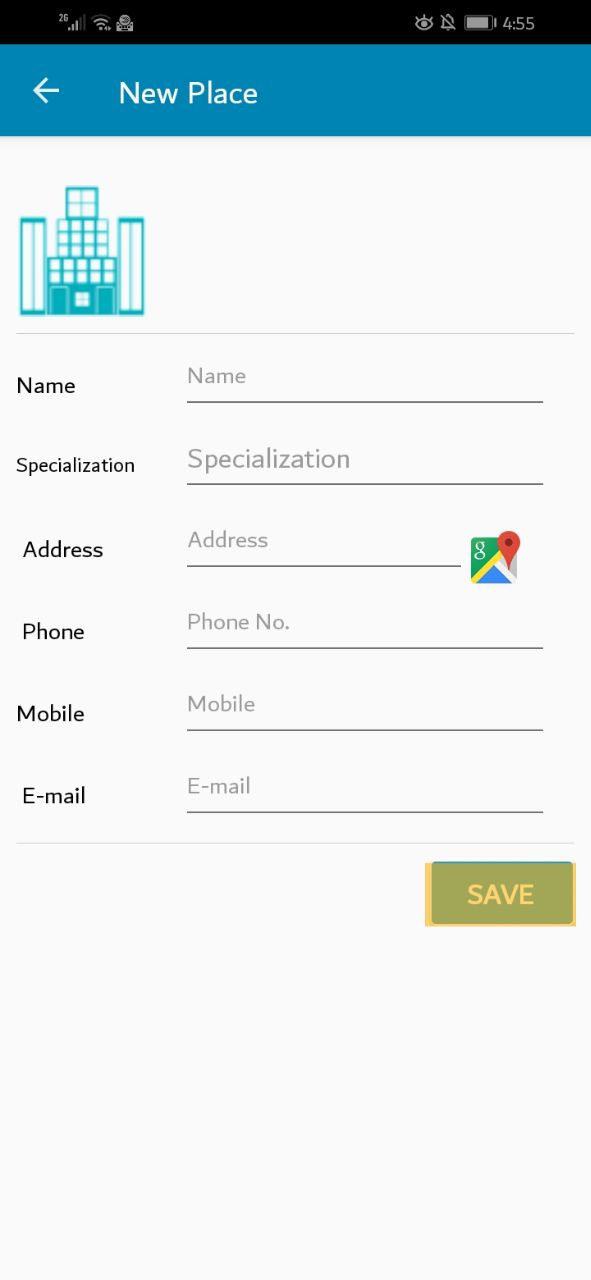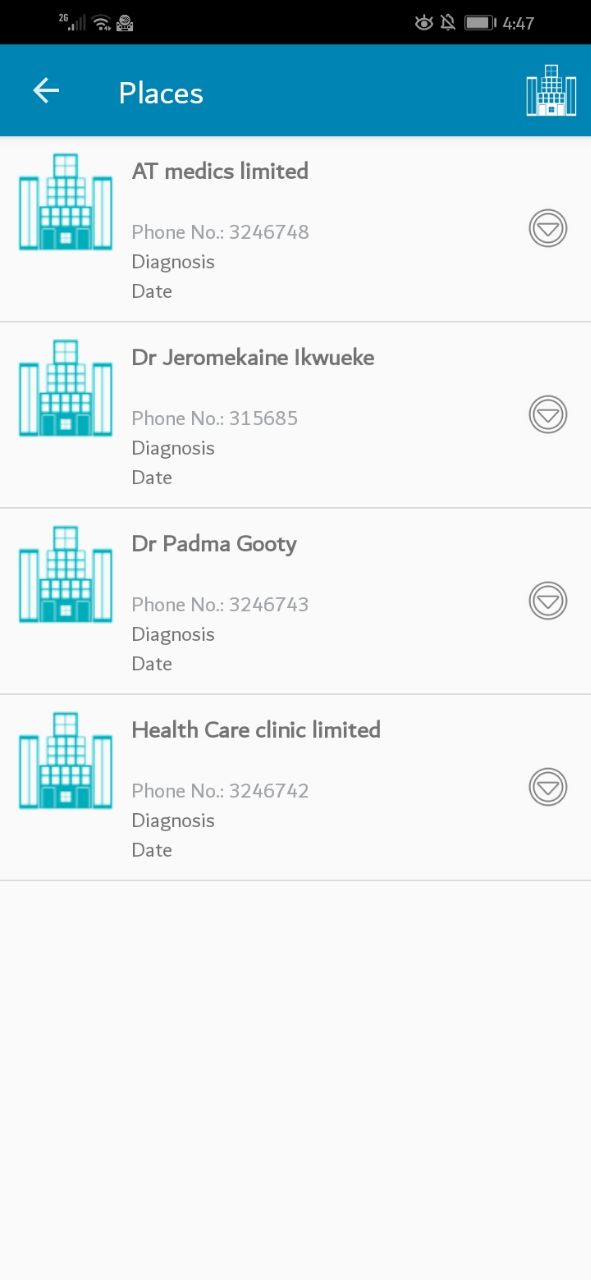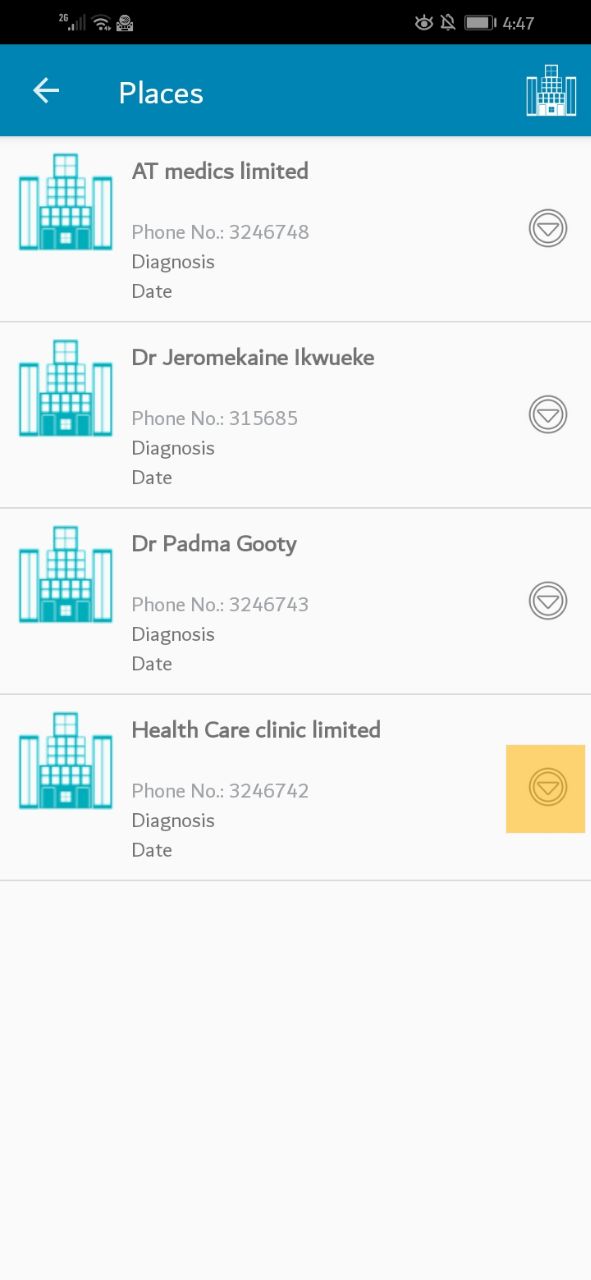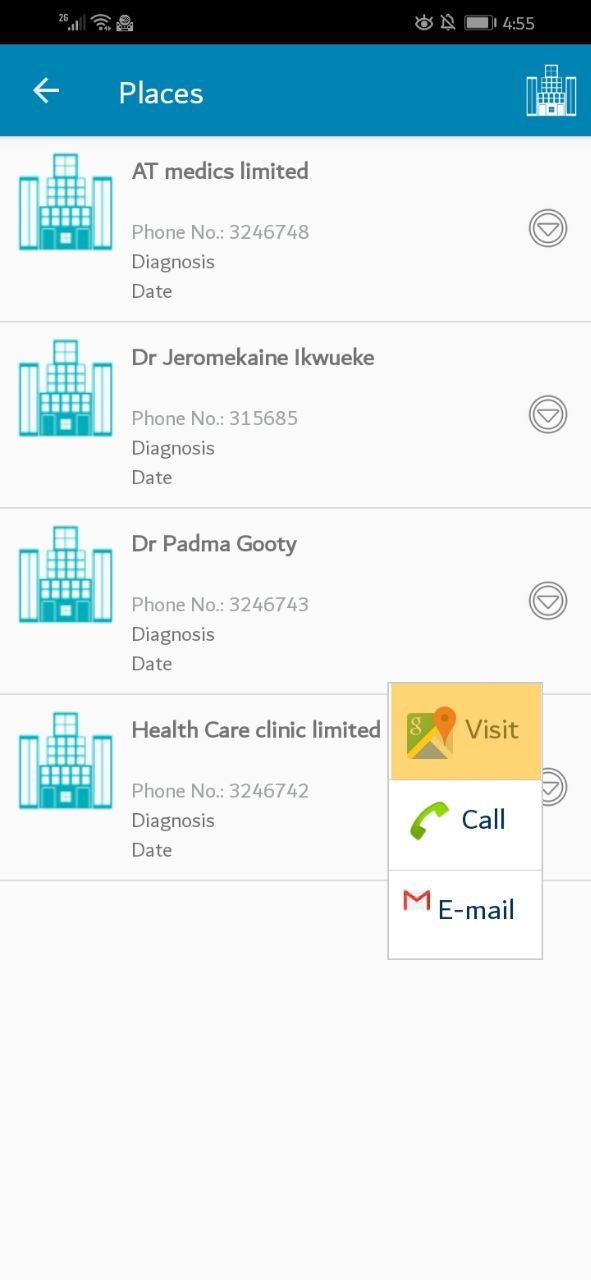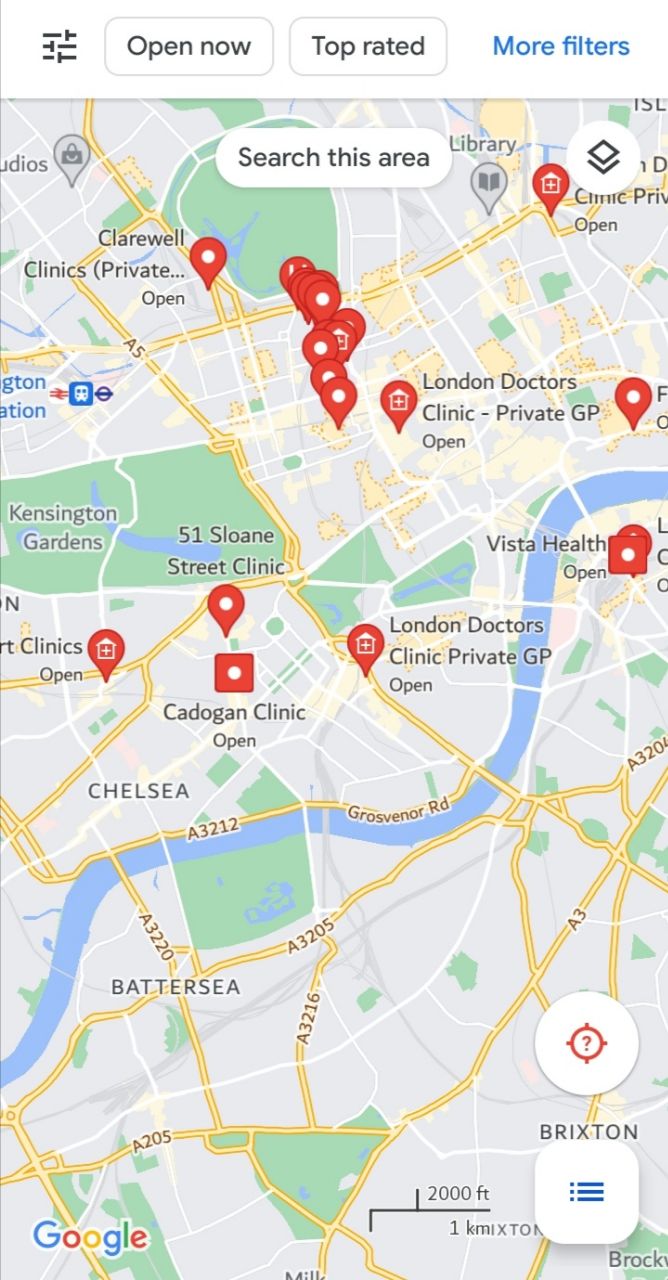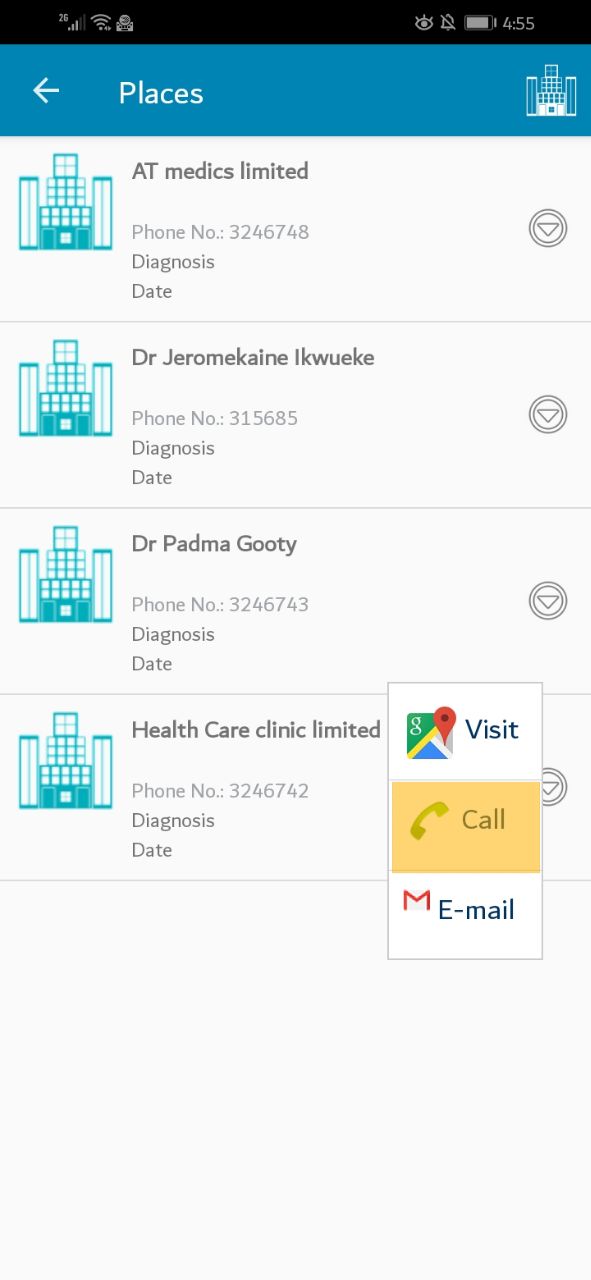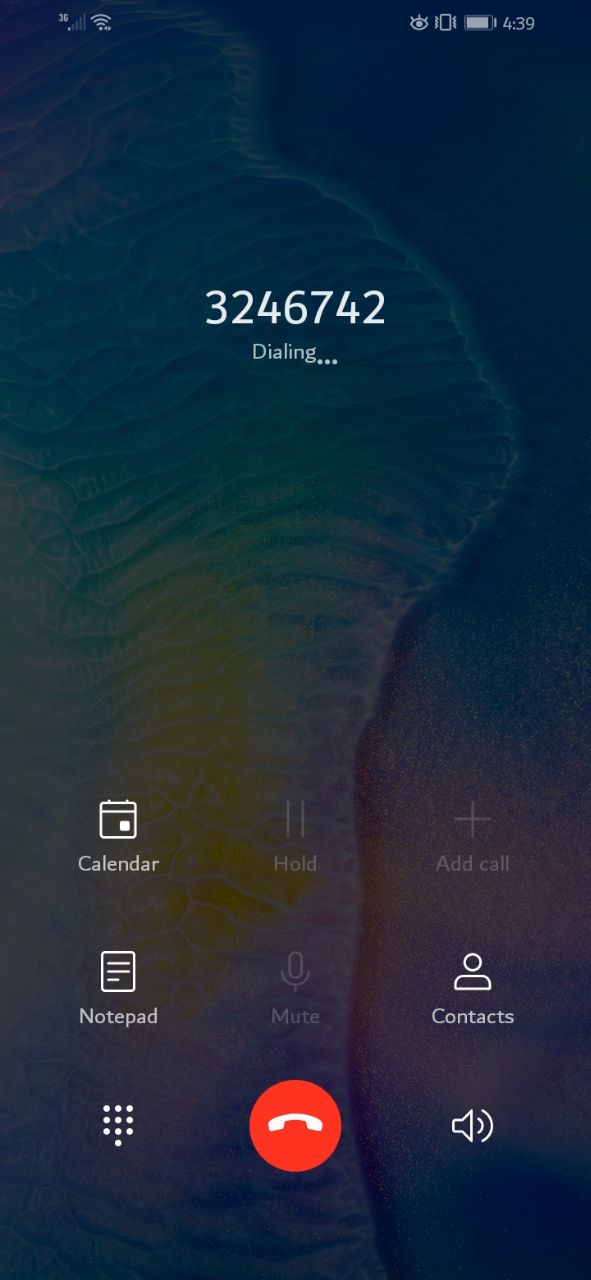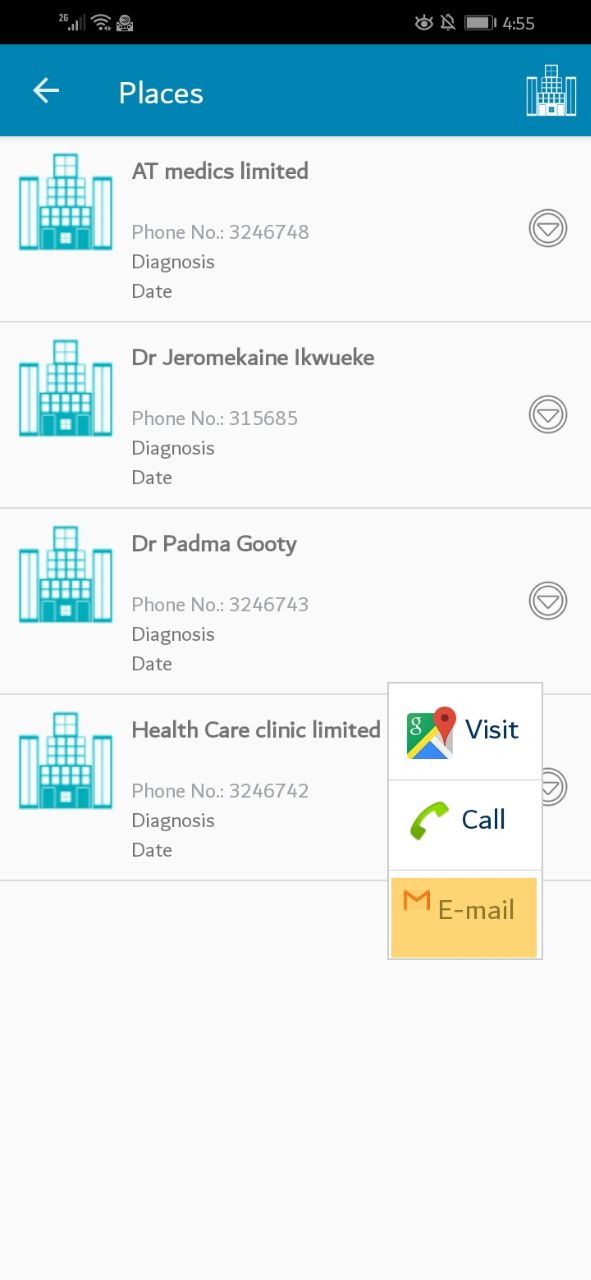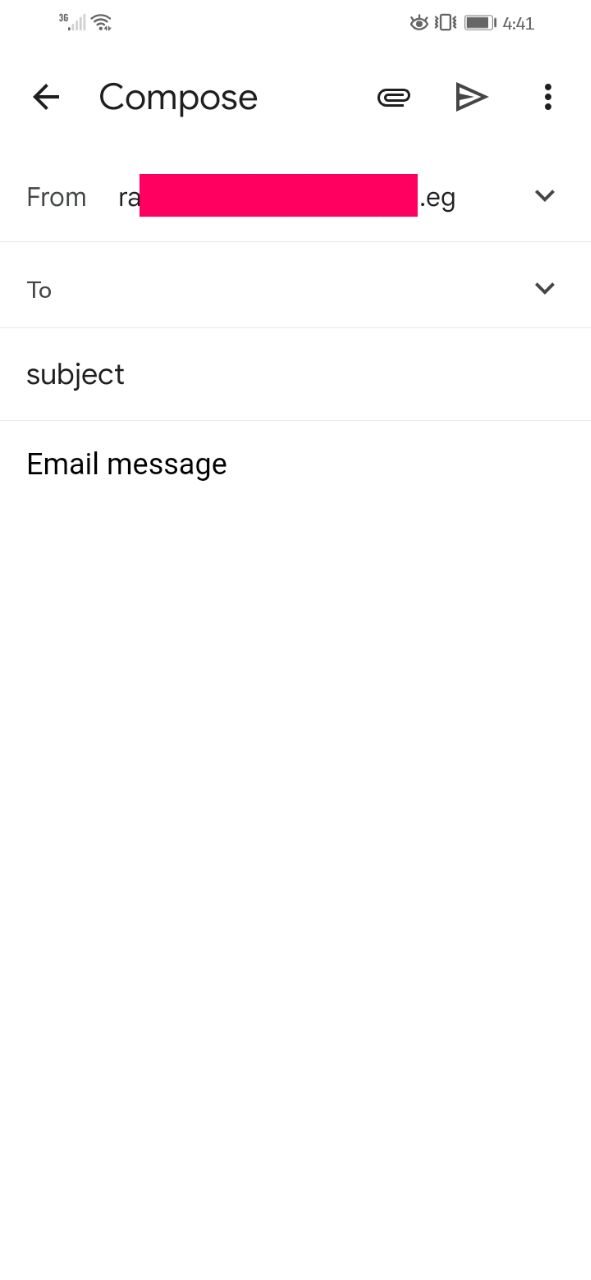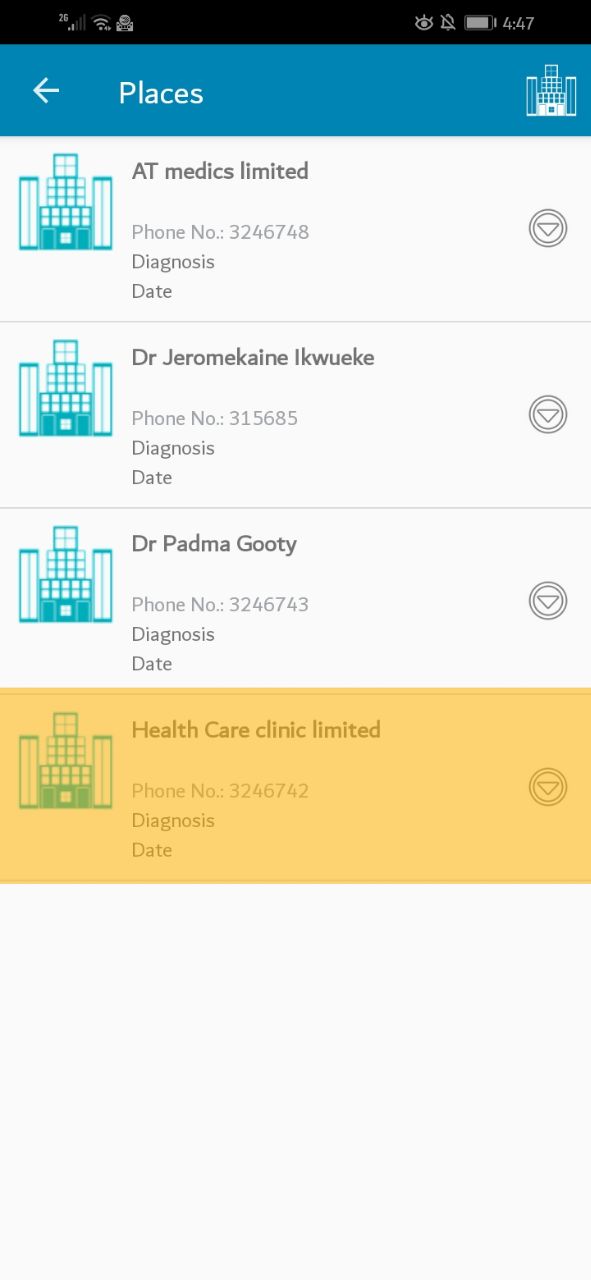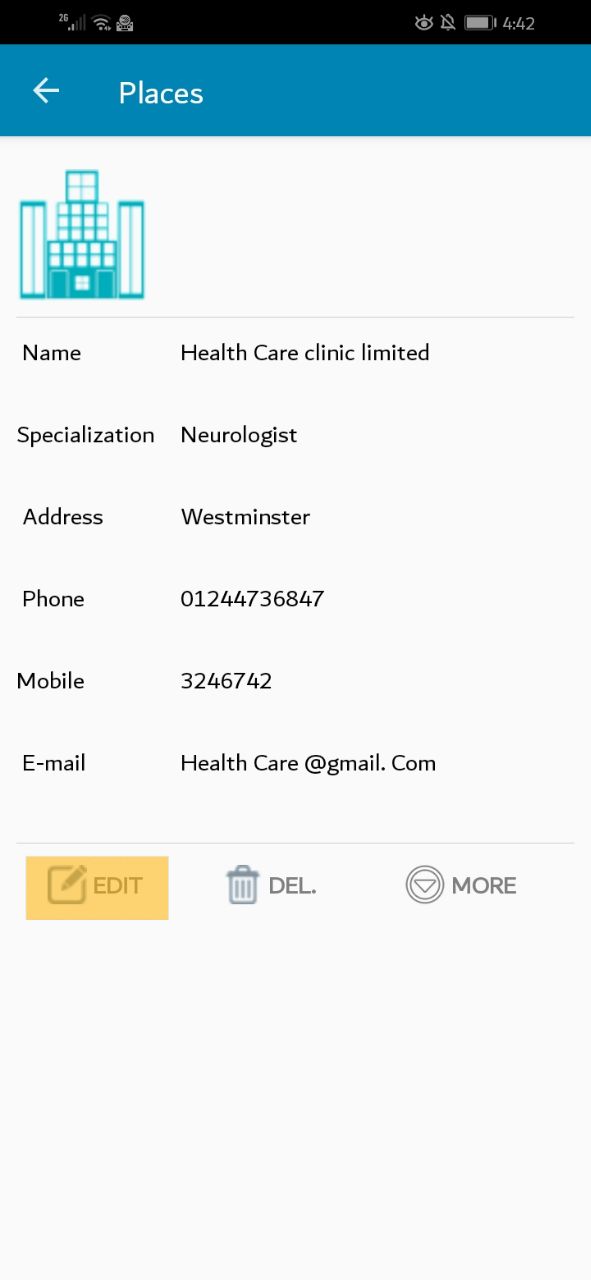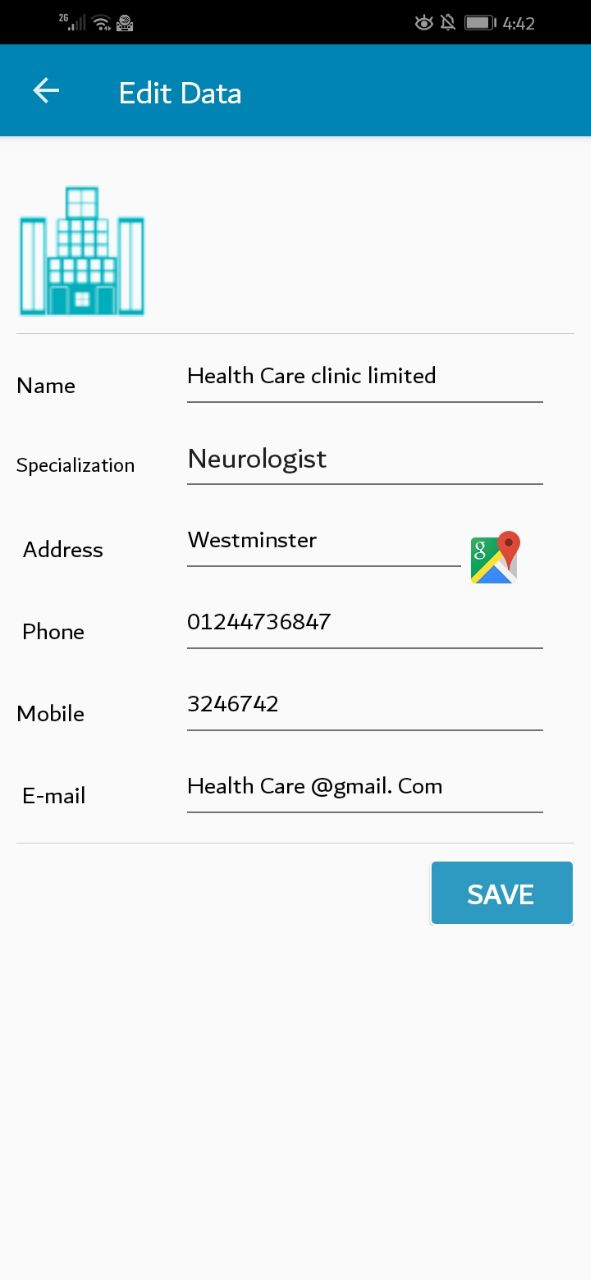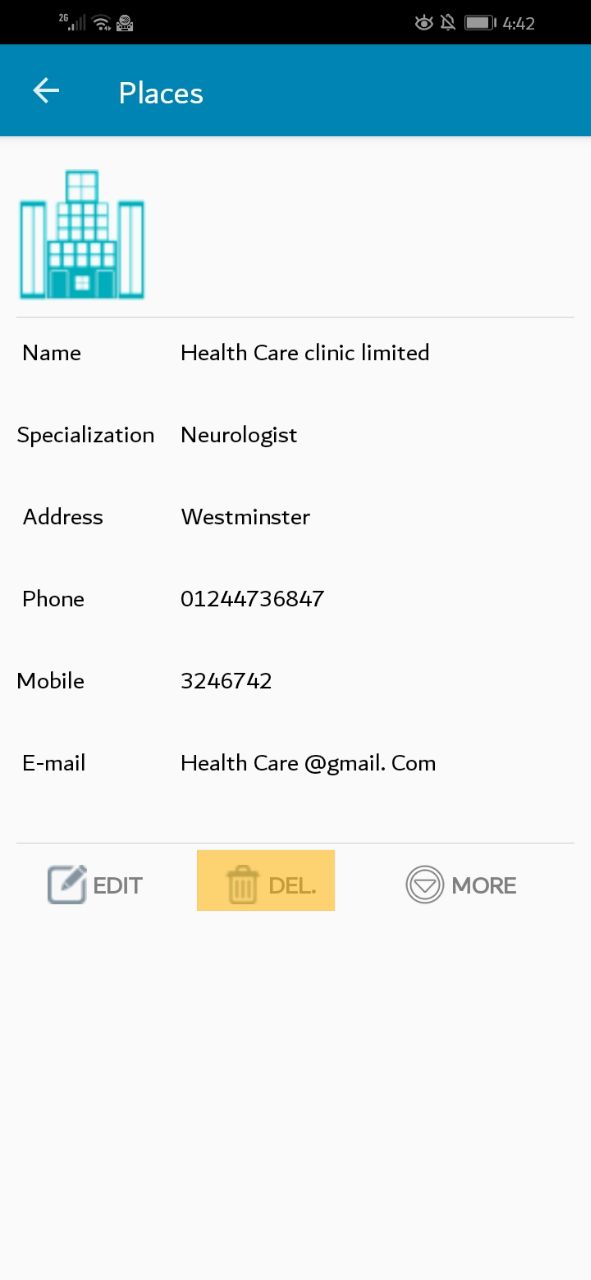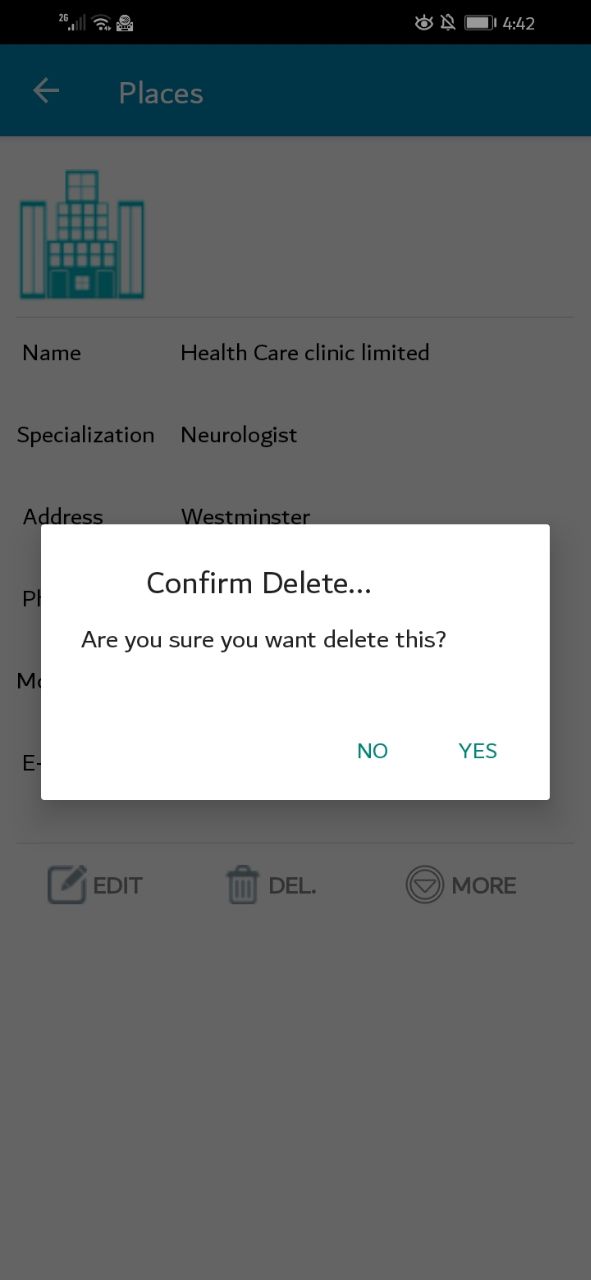1. Add PLaces
At the main screen, tap the icon at the top right of the screen.
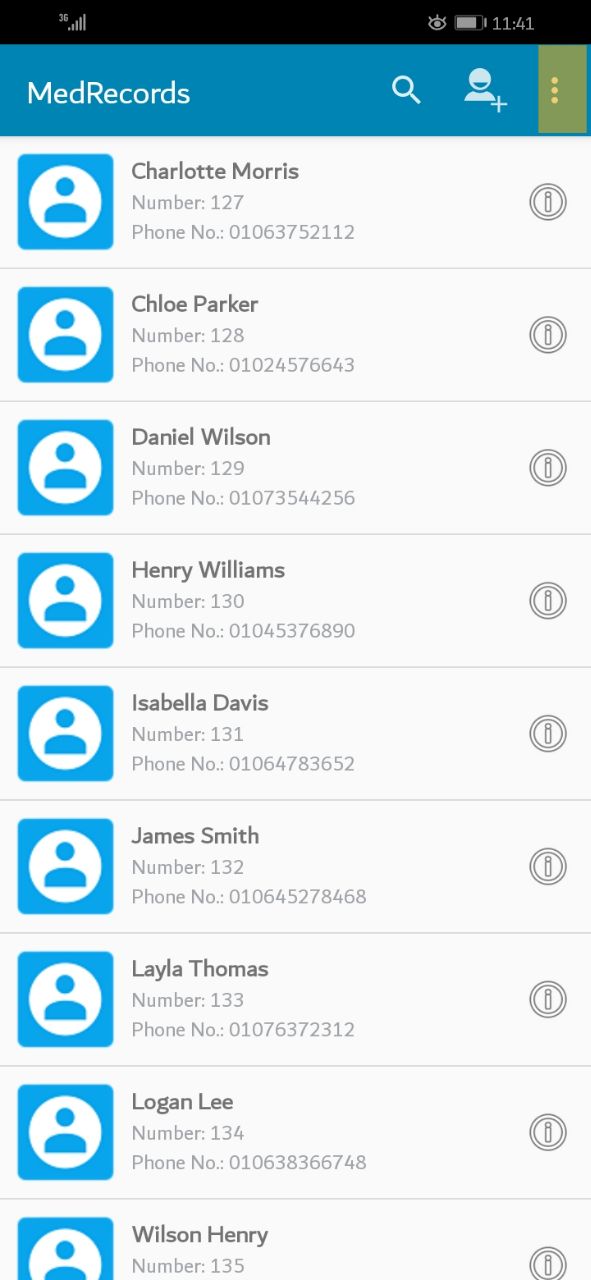
A small window will be appeared. Please choose the action you want. in this case "Settings" selected.
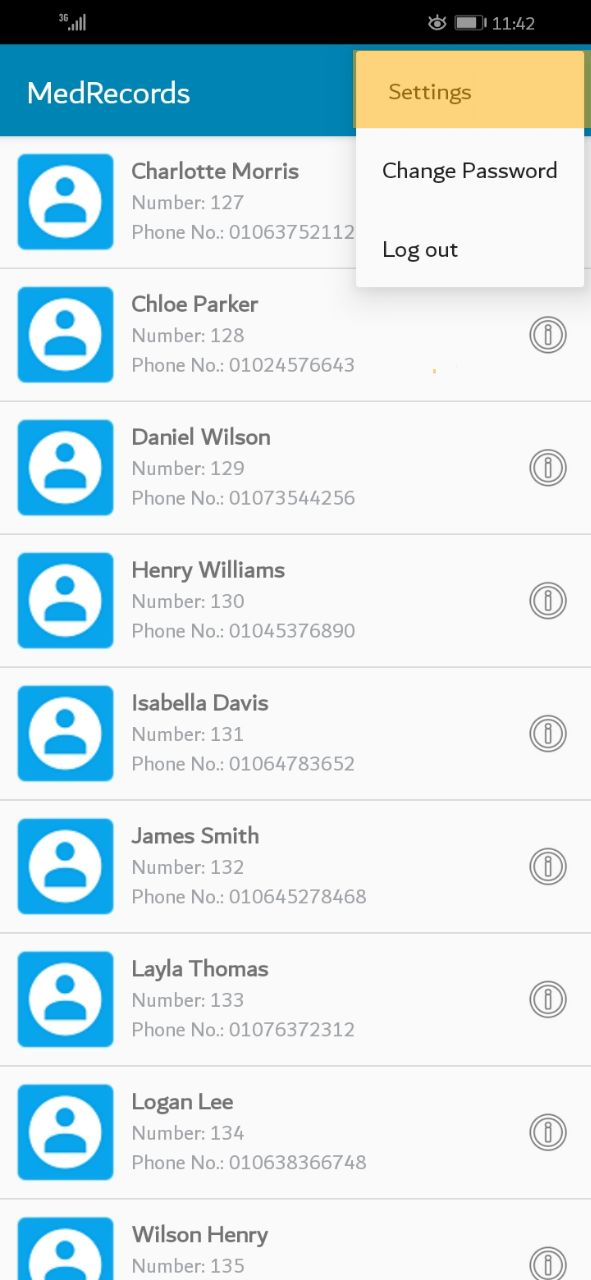
A new screen will appear. Please press on the "PLaces" tab.
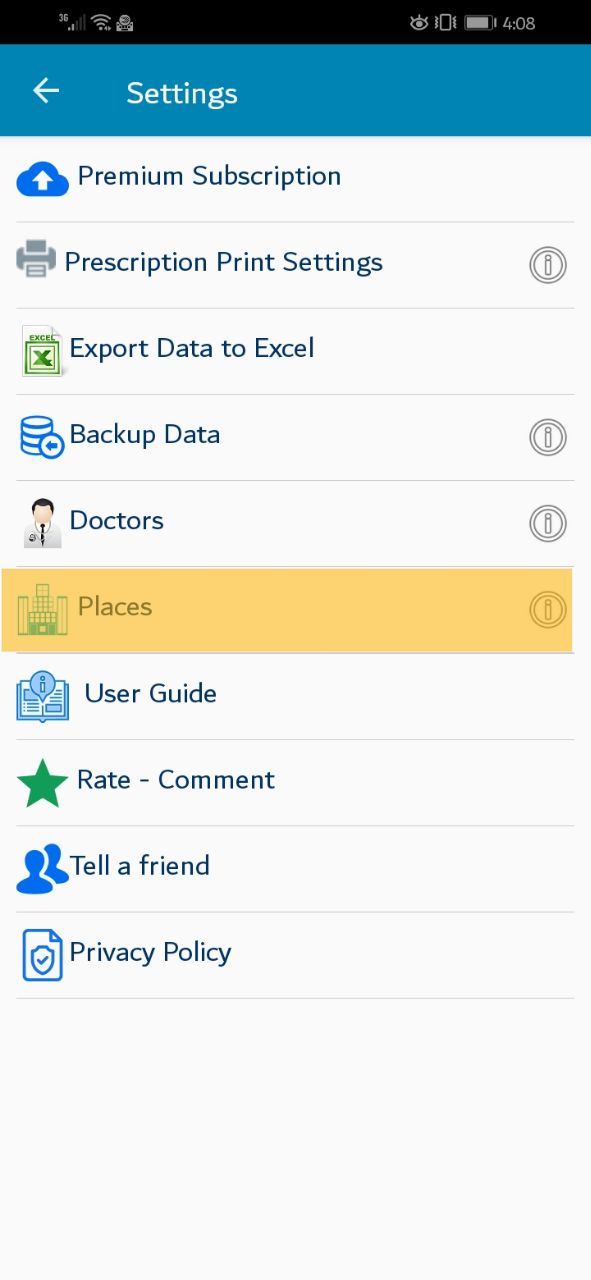
A new screen will appear where you can add your first place.Please press on the "Add Place" icon.
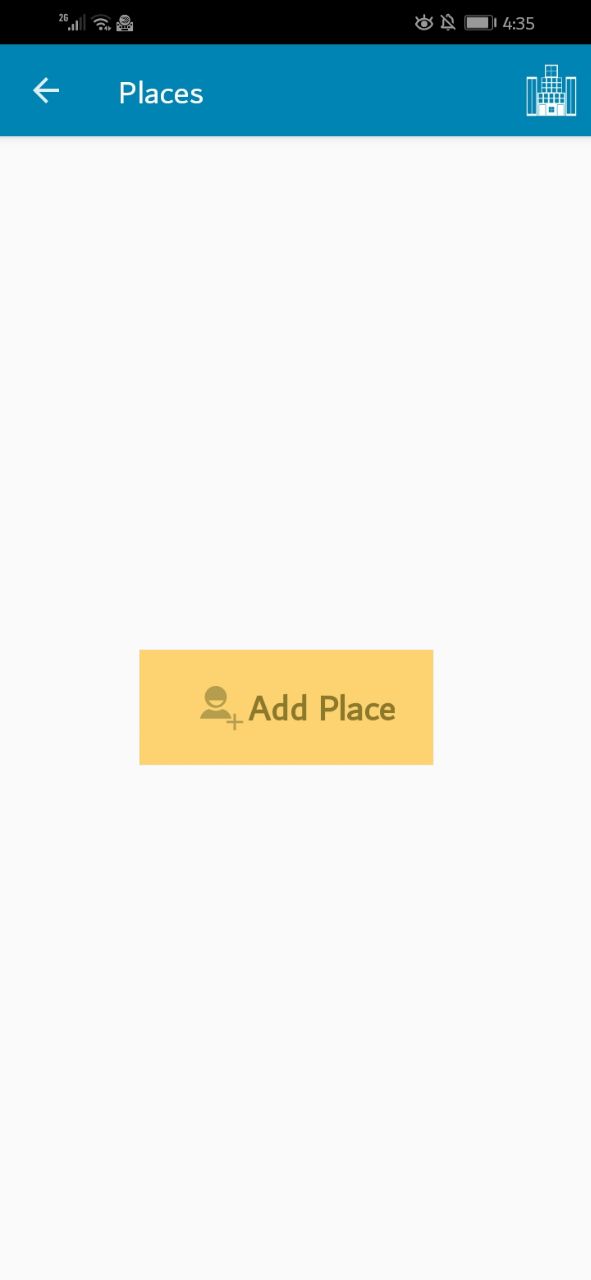
A new screen will appear to enter place infromation.After adding the data,Click on "save" button to add the place.